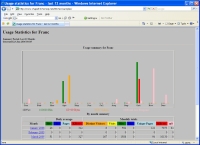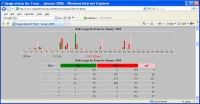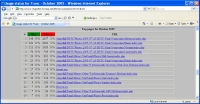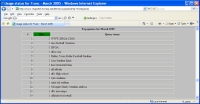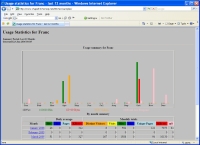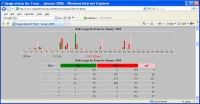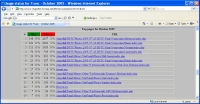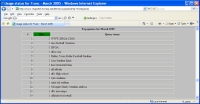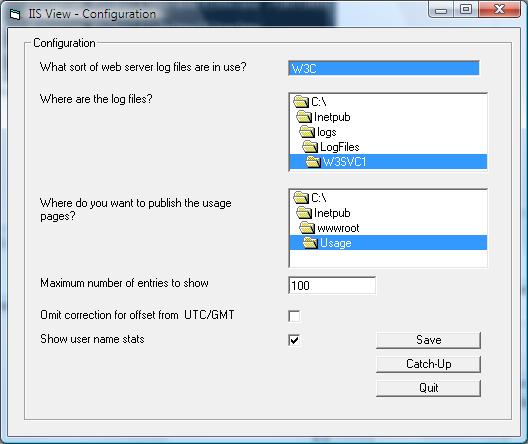IISView - generate web site traffic statistics for IIS
IISView is a website statistics package for web hosts giving
detailed web traffic analysis by analyzing your web log.
Aims of IISView
Simple executable that can run every night and produce a simple set of
static web pages representing the traffic seen on the web site.
The web server supported is Microsoft's IIS.
Introduction to web server logfile analysis
There are two main types of web analytics technologies. One uses
embedded HTML tags to trigger counters, typically on a 3rd party site.
IISView uses the other common technique of analyzing the web logs
produced by the web server. These can contain information about the
visitor, and how they came to visit your site. IIS records all hits on
your site and can include time, URL visited and what page or site
referred them to you. In the case of search engines this tells you what
keywords the user keyed into the search query. In contrast to using a
3rd party page tagging, there are no monthly service fees. If you don't
run your own IIS web server, then your ISP may allow you access to the
logs. IISView can make use of remotely
collected logfiles. If you don't have a way of accessing the web
logs for your server, then IISView is not for you. Wikipedia has a
section on Web analytics.
IISView analyzes the logfiles produced by IIS and collates traffic
statistics in various catrgories. Some logging features are not
switched on in IIS by default, but these can be switched on easily in
the "Internet Information Services" "Administrative Tool".
Enabling referer, time taken and bytes sent in the logs make for much
more effective analysis results. IISView will report which countries,
and companies or service providers your visitors come from. IISView
will identify the busiest time of day, or days of the month for your
site, and identify when the response time you are providing to your
customer becomes poor, or when your customers are experiencing errors
from your site.
There is a wealth of information in the IIS weblogs. IISView will
help make sense of it all.
Features of 'usage' pages
- Automatically updates (e.g. nightly)
- Summary by month of hits, KBytes,
visitors
- For each month profile by hour and by day of hits, KBytes, error
rates and
server response time
- Monthly profiles of pages visited, visitors, referrers, search
engine keywords, browsers used including which are robots
- Busiest hour of the month compared to averages, worst user
response time experienced
- Error rates and reasons
- Broken link reports
- Keywords from search engine referrals
- Spider/robot traffic component
- Visitor breakdown by country/domain and by company/ISP
- Profile visits by hits, length of stay, entry/exit pages.
- Breakdown by browser type (e.g. IE, Firefox, Opera..), and by
Operating System
- Operates with the IIS log files already on your server and
doesn't
require modification of pages to include references to other sites.
(There is no limit on the number of pages profiled
and no fee to count the pages. There are no on-going costs or expenses.)
- GMT vs local timezoning support. (i.e. to match the IIS "Use
local time for file naming")
- (optionally) report usage by logged in users
- Support for multiple web sites hosted on the same IIS installation
- (optionally) exporting to comma separated variables format for
doing further analysis
Sample generated pages
Here are some sample generated usage pages produced
by the IISView analysis of actual web logs
.
Installation instructions
Before you download, have a read of the
instructions, since there is presently no wizard.
System requirements
- Windows - 2000, XP(Pro), 2003 Server, Vista(Business/Ultimate),
2008 server.
- 10Mb free disk space.
- Web browser - one of Internet Explorer, Firefox, Safari, Opera
- Administration privileges for installation and configuration,
normal user for operation.
Upgrading
If you are upgrading from an earlier version, please
- Use "Control Panel → Add or Remove Programs → IISView,
- delete History.txt from the generated files directory (e.g. C:\InetPub\wwwroot\Usage),
- Install as below,
- run "Catch-up" to regenerate
the preceding year's history.
Step by step
What you have downloaded is a WinZip self installer for IISView. Please
Save and virus scan on your own system before "Run".
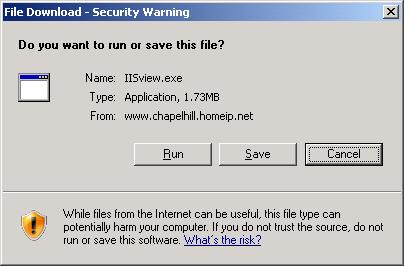
"Run" for the "Unknown Publisher" warning
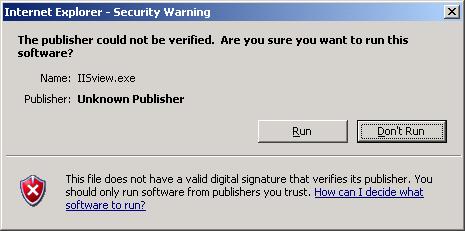
Run the Self-Extractor part of the installer "Setup" / "Unzip"
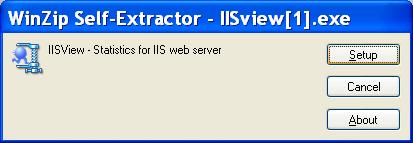
Proceed with the install as below.
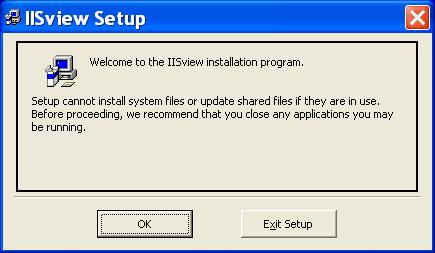
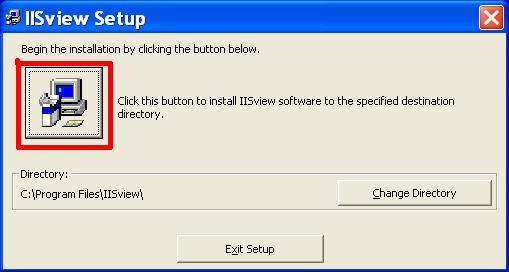
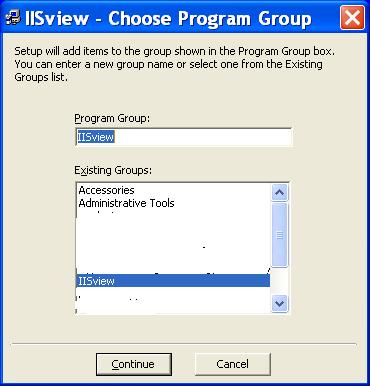
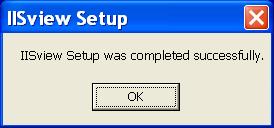
Post-installation configuration
Run IISView.exe (interactively)
- Start → All Programs →
IISview →
IISview
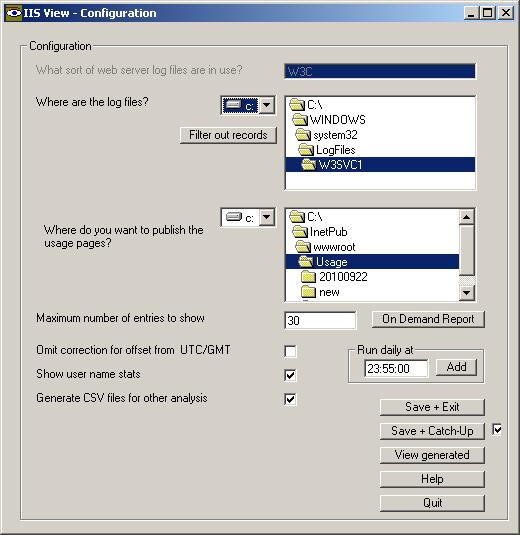
- For reference also start the IIS administration tool
Start → Control Panel →
Administrative Tools → Internet Information Services
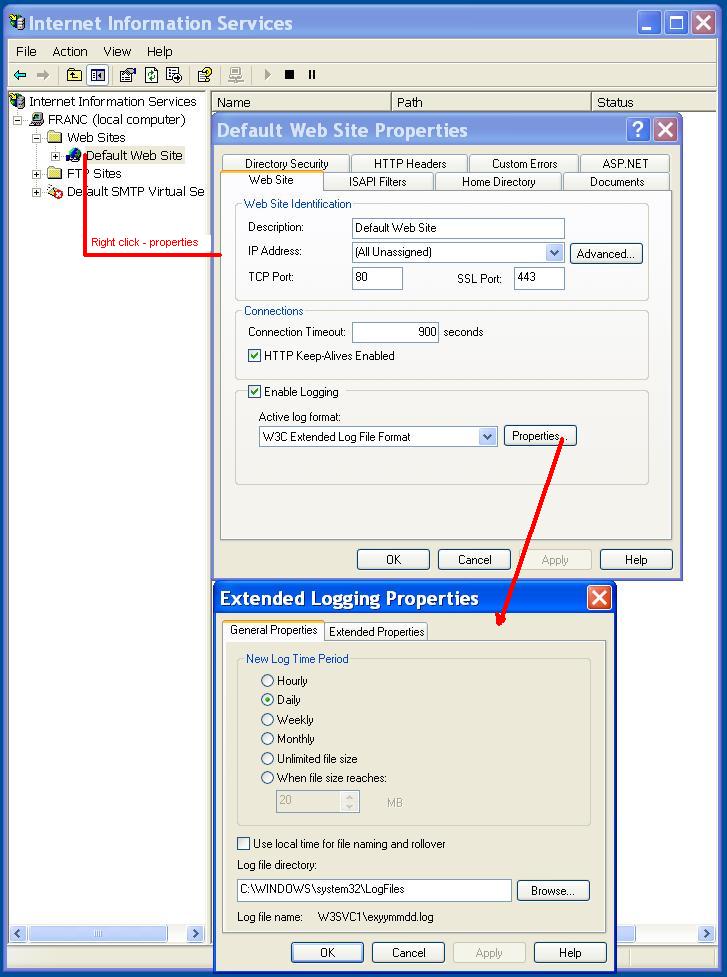
- Select the WEB log type (For IIS run up Internet Information
Services, select _the_ website, and click properties. The "Web Site"
tab has an Active log format. IISview supports W3C format. Logging must
be enabled.
In IIS7 under Vista, the GUI for configuring the items logged is not
provided. However there is an add-in available, Logging
UI for IIS 7.0 on Windows Vista.
In IISView
- Select the file location where "Log file directory" is found.
- Select the directory for the usage statistics to be published
from. Simplest option is to create a directory under the "Home
Directory" "Local Path" e.g. C:\InetPub\wwwroot\Usage
However if you
want to put it elsewhere that is fine, but you will need to create a
"Virtual Directory" under the web site.
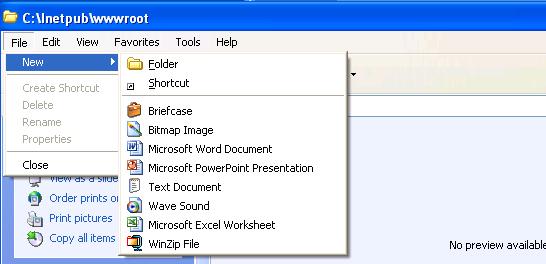
(You will get errors if you don't create the standard directory
initially, but after the first save all will be OK).
- Click "Catch-up" to
process all the existing log files. Normally
just this months files are processed. Progress is shown in the lower
left section of the window.
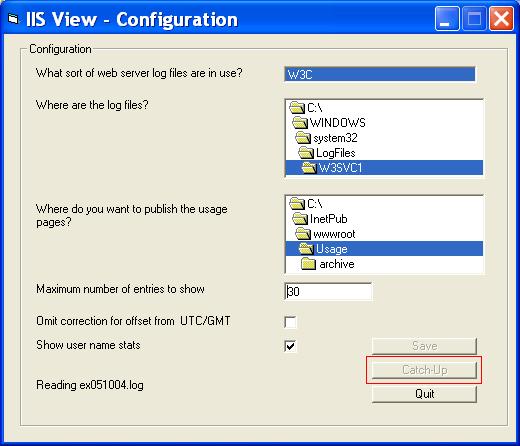
- Check that the initial catch up has created a set of pages.
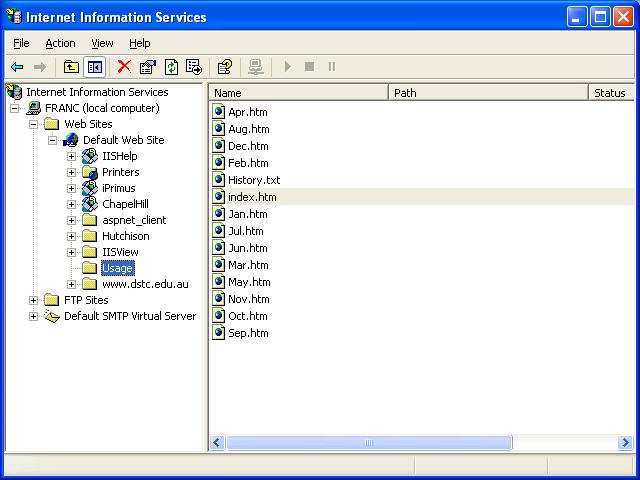
- Select a time of day to generate the reports including the
preceeding day. (e.g. just before midnight). Enter the desired
time and "Add". The job will now appear in the "AT" job list from
the DOS prompt.
(An alternative is to use the
Windows task scheduler.)
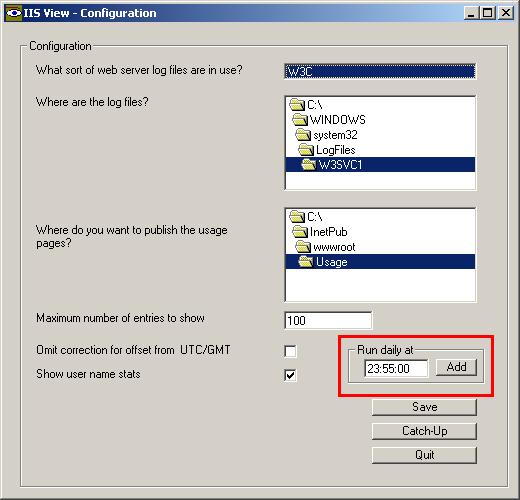
- Just let it run in the background under the scheduled task, and
the usage web pages will be automatically updated.
Special notes for IIS7 on Vista and Windows Server 2008.
On Windows Vista (IIS7) the log file locations have moved and you will
also need to
enable read permissions for user executing the scheduled task. The log
files are now in C:\Inetpub\logs\LogFiles\W3SVC1.
This will have to be readable by the windows user running IISView e.g.
cacls C:\inetpub\logs /E /G user:R
Additionally you will
have to set the permissions (or just ownership) on the Usage directory
to allow read for
web server, and full control for the user executing the scheduled task.
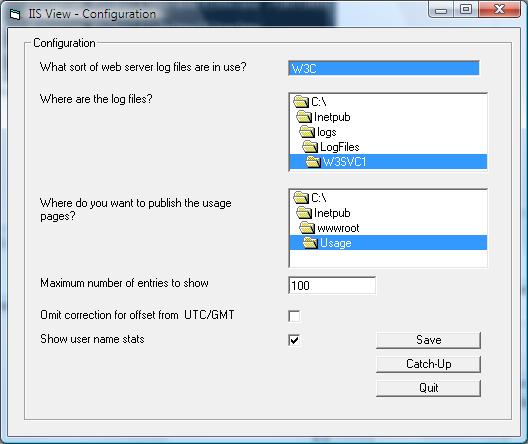
Multi-site support
IISView can support IIS servers that run multiple web sites from the
same installation. An IISView "site" has a simple one word name that is
used to name the configuration of the LogFile and output directories
etc. Start IISView using the multi-site option
Start → All Programs →
IISview →
IISview (Multi-site)
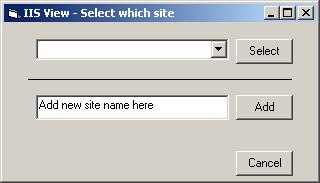
The default IISView site is "INI". To add additional
configurations, enter a site name and Add. Subsequently this site name
will be available in the pull-down list, which you can then select. The
configuration looks like above, but the site name appears on the
Configuration label, event log trace, and in the title of the usage
pages.
Command line options
IISView can be started from a command prompt. The available options are
- /BATCH
- Do not show the configuration window, and process the log records
for the current month. This is used to perform the daily update.
- /CATCHUP
- Do not show the configuration window. Update the usage reports
with log files for the previous year.
- /LISTSITES
- Select the site to be configured from the list of currently
available sites, or a new site.
- /SITE=siteName
- Configure or process logs for "siteName" instead of the
default site (INI).
- /VERSION
- Display the version of IISView.
Download IISView
If you find IISView useful, please consider giving some money to cover
the costs of development and testing in line with the value to your
usage. Chapel Hill Consultants
use PayPal to accept payment.
To be notified of new versions of
IISView,
receive an email when this page
changes.
Alternatives
Suggestions and bugs
All suggestions and bug reports submitted to David Horton.
If the statistics that you want to see are not present, or are zero or
blank, it could be
- I haven't implemented them yet,
- they aren't switched on in the IIS logging. Try enabling in
Extended Properties in IIS.
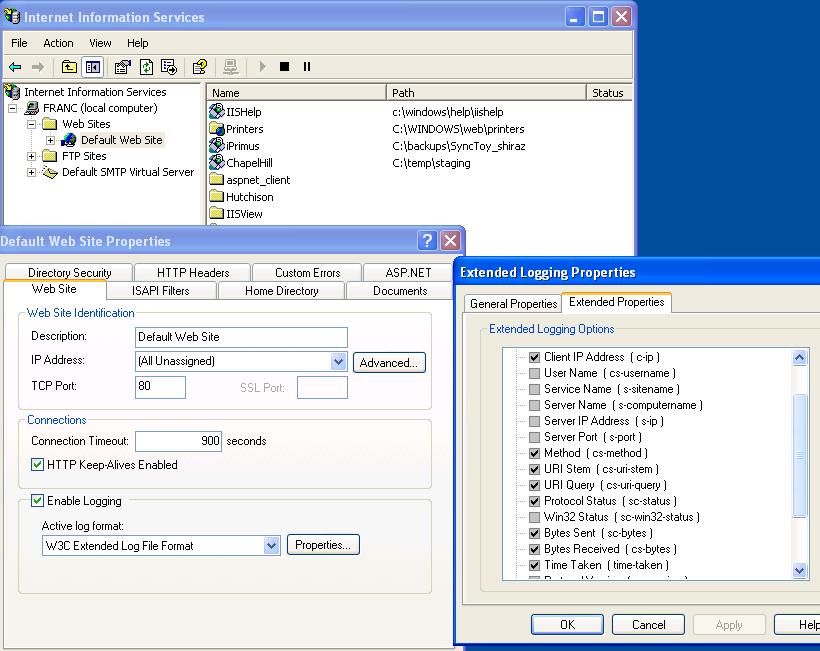
To support multiple web sites from the same IIS installation, log in as
a different Windows user for each site, and use the different user for
the task scheduling. IIS will have a different "Log file directory" for
each site (e.g. W3SVC2), and each use will need a separate "Usage"
directory for the generated statistics pages and saved results pages.
Refer to the Windows Application Event Log for diagnostic messages.
Long run-times have been observed where
- the list size is configured large, and there are a lot of
different visitors to the site. The reverse DNS lookup on each is time
consuming. (Try reducing the list size).
- there is a large and complex traffic profile. (Long lists are not
handled as efficiently as may be desired). All the log files for a
month are reprocessed each day, so this gets slower towards the end of
the month. However previous months are not regenerated until next year.
(Try
running in the early hours of the morning, or when the CPU load doesn't
affect others.)