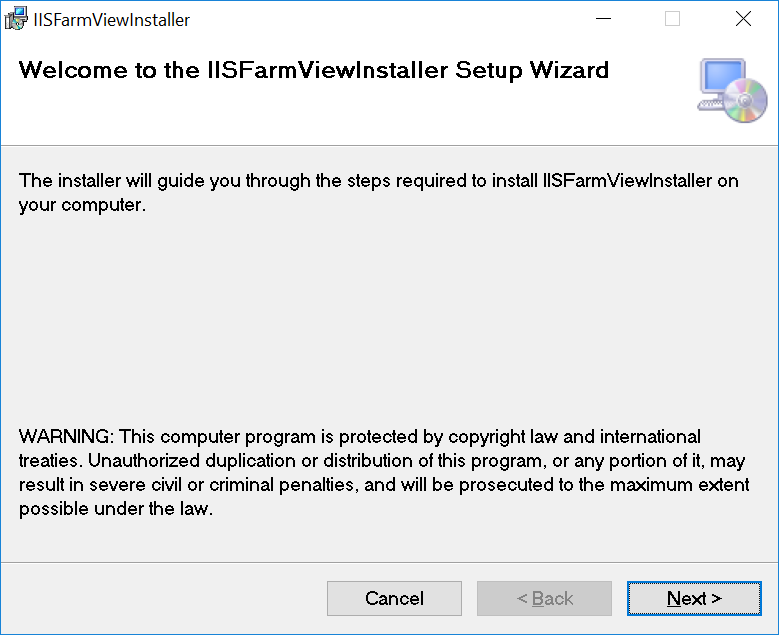
IISFarmViewInstaller.msi to start installation.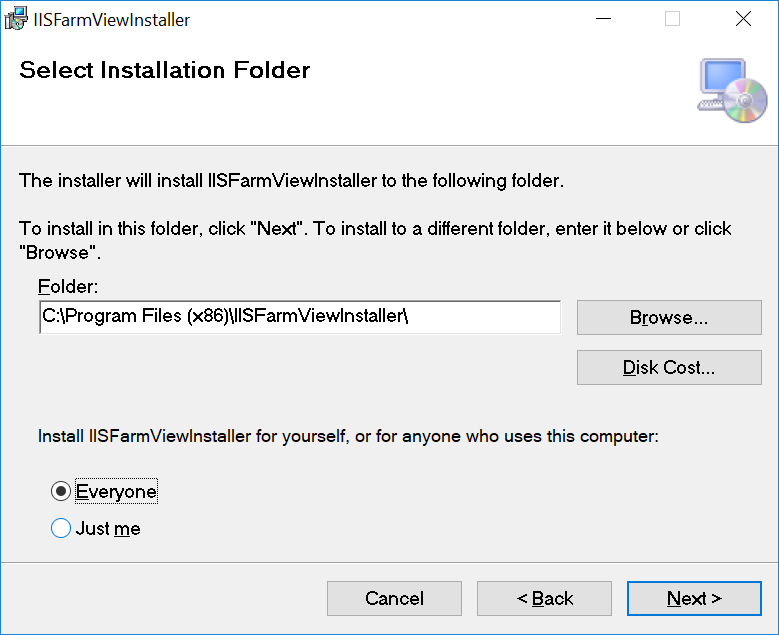
Program
Files" folders.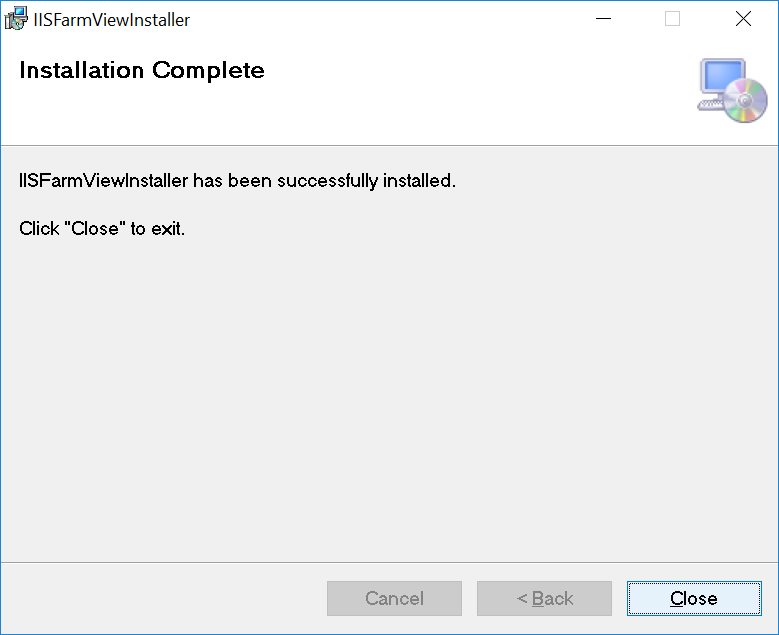
IIS Farm View lets you look at how each of the web sites on your
server is performing over the month.
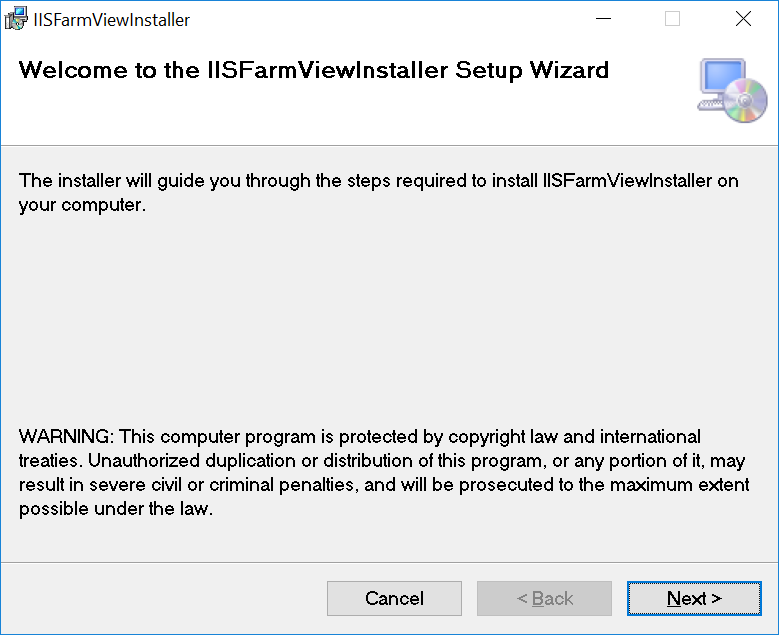 |
You must be logged in as a user with
administrator rights for this installation. Double click on
IISFarmViewInstaller.msi to start installation. |
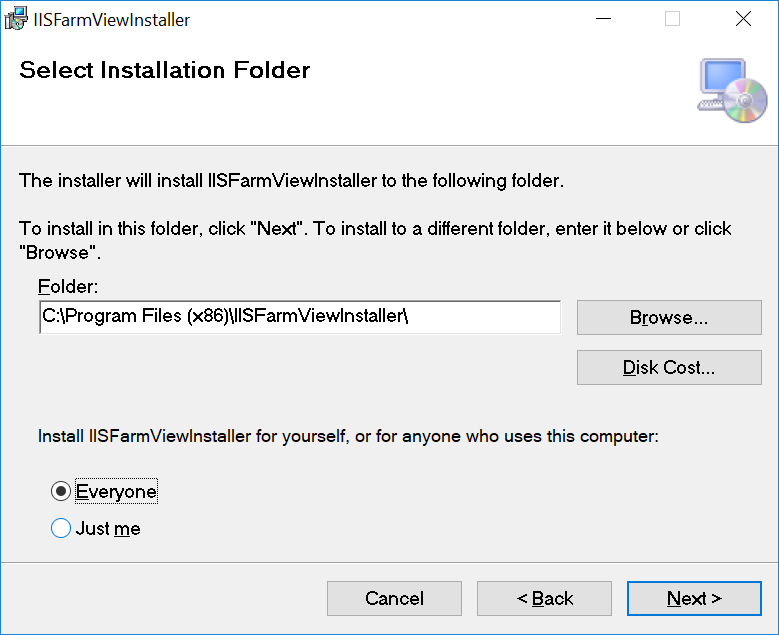 |
Select installing for "Everyone" since during
the configuration steps it will have to be executed by the
SYSTEM user. The folder should be one of the "Program
Files" folders. |
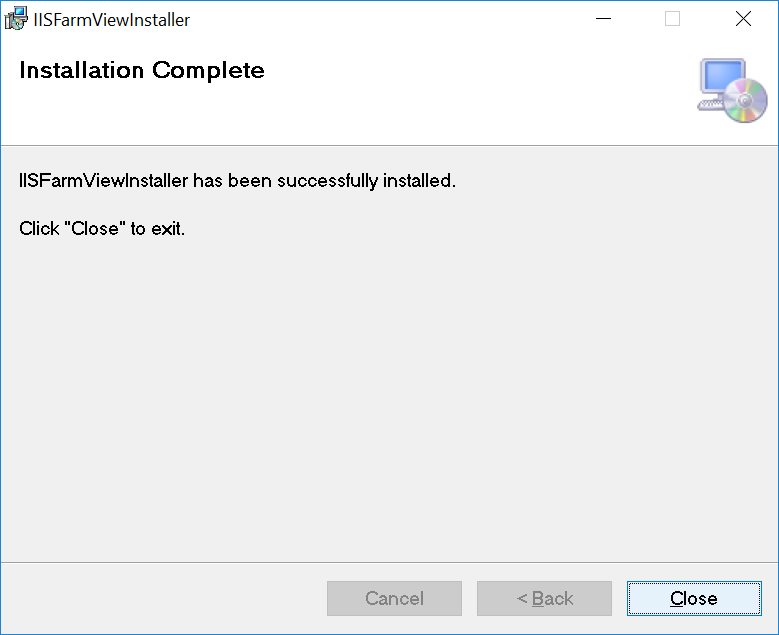 |
And close. |
IIS Farm View uses Windows task management for configuration, so
there are no services or background tasks consuming the memory on
your server. It means that below you will be shown how to use the
Windows Task Scheduler to configure IIS Farm View.
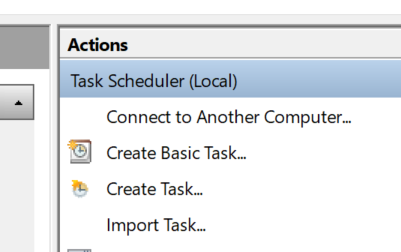 |
Start > Windows Administrative Tools
> Task Scheduler.Under actions, " Create Task" (Not "Create
Basic Task"). |
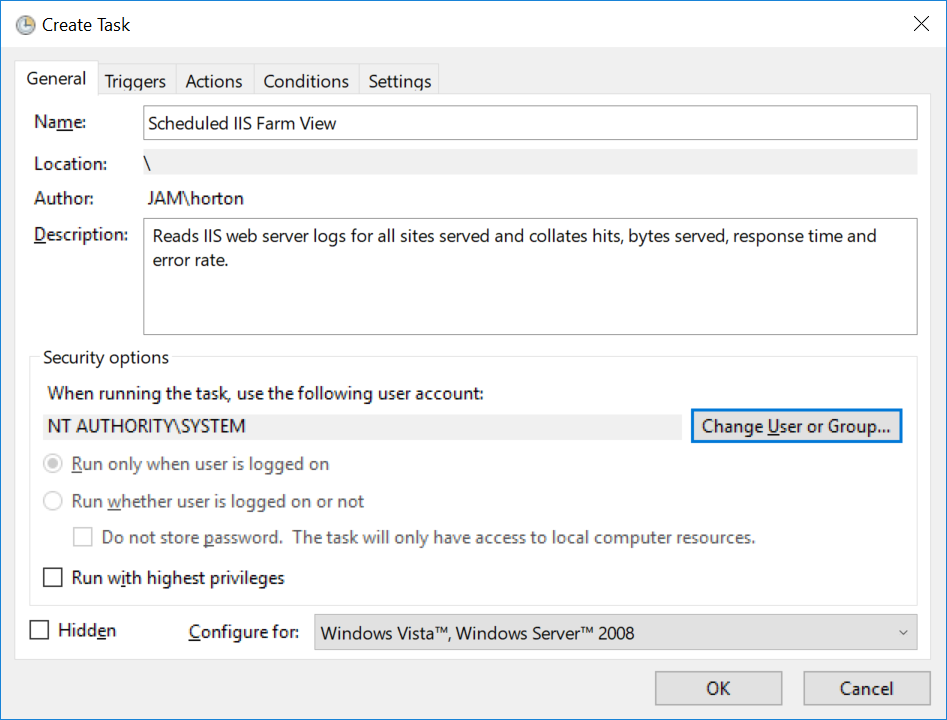 |
In the "General" tab, choose a name for the
IIS Farm View task. Select " Change User or Group" |
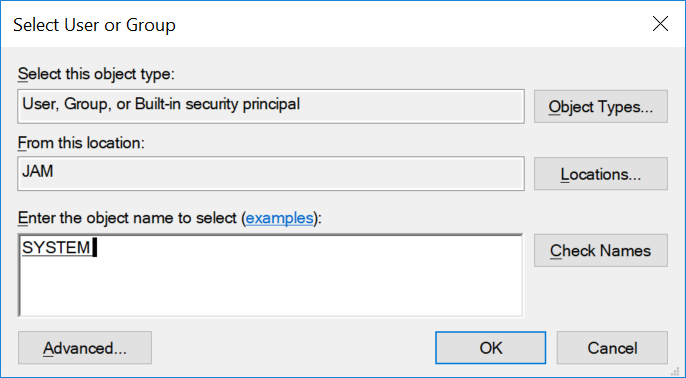 |
In "object name", enter "SYSTEM",
then "Check Names" to ensure the system role
has been identified, and "OK". |
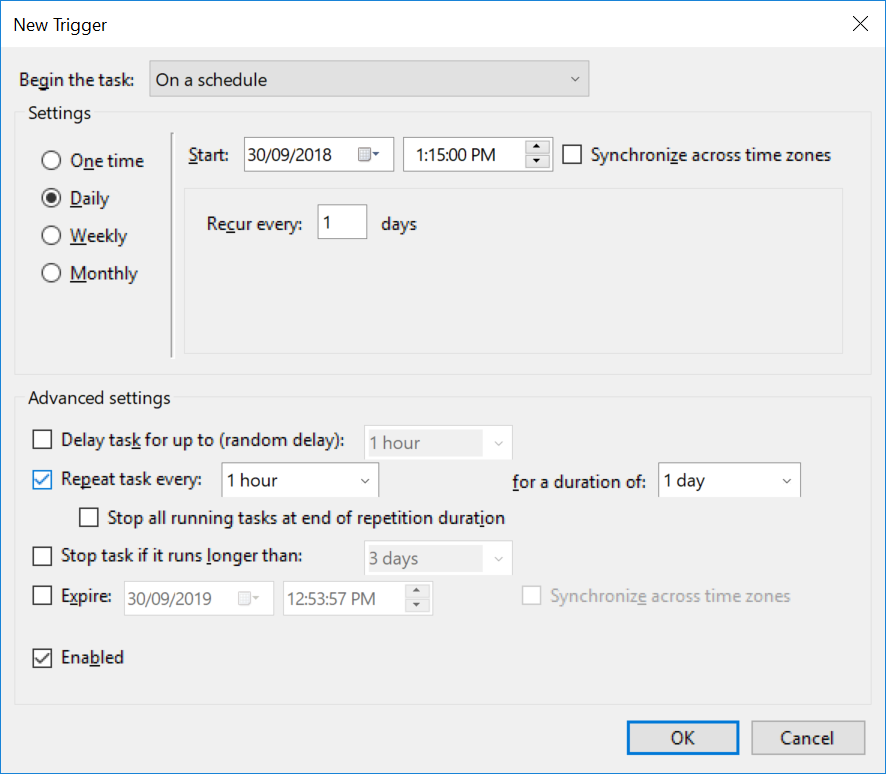 |
Select the "Trigger" tab. Select a "Daily"
schedule and if it is necessary to always have up to date
data, Select "Repeat task every 1 hour" in the Advanced
settings. |
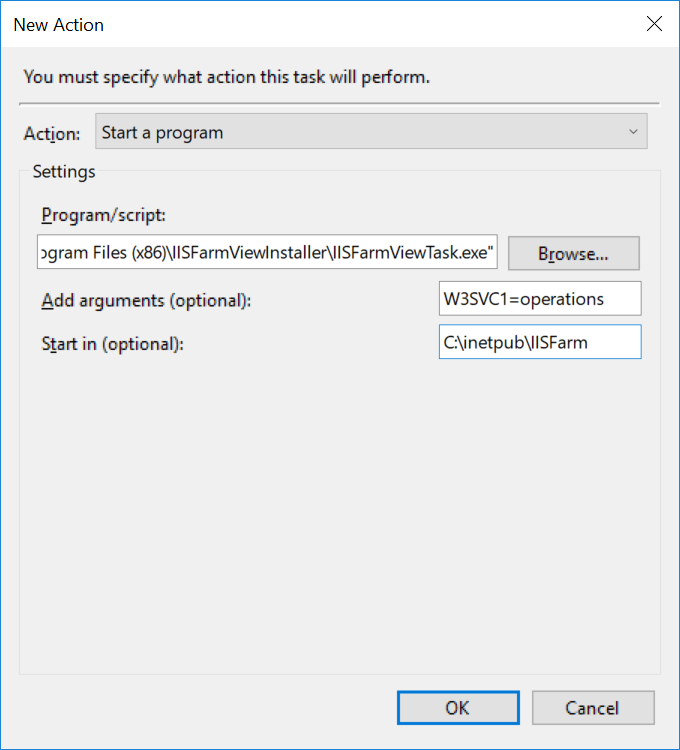 |
Select the "Actions" tab. For "Action" select "Start a program" In the Program/script field, Browse to the folder you chose for the installation and select IISFarmViewTask.exe.In the Add arguments you can add space separated configuration items:
In the "Start in" field, select the folder that you want
IIS Farm View to create the reports in. |
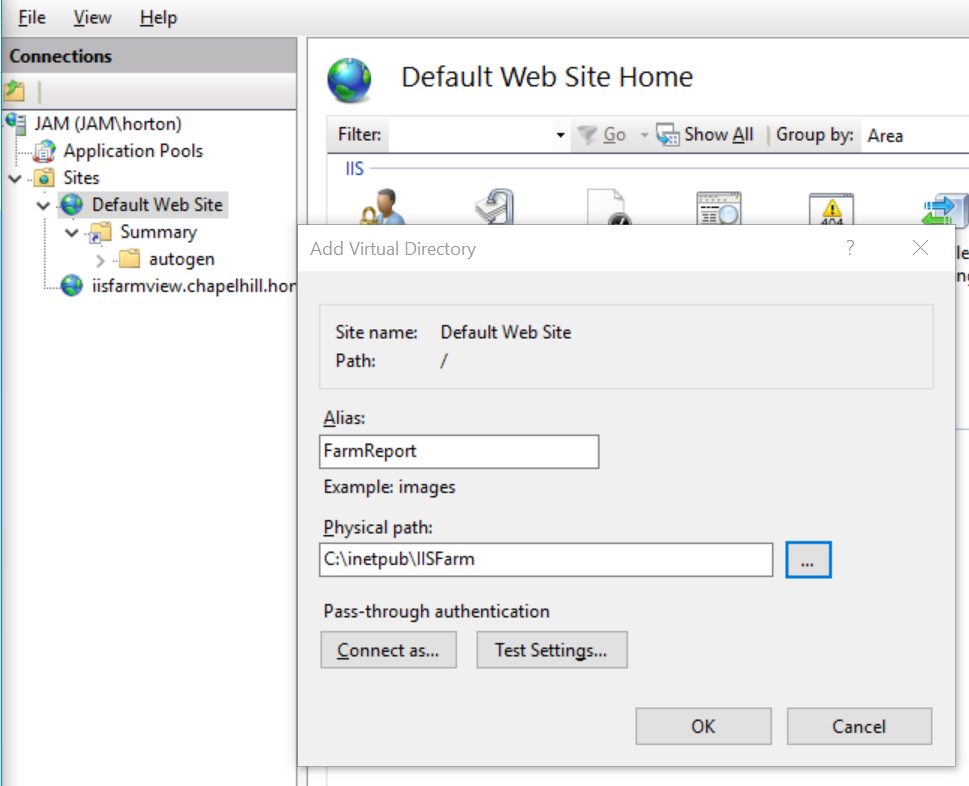 |
(Optional) If you want the IIS Farm View
reports visible through one of your web sites, Start > Windows Administrative Tools > Internet
Information Services (IIS).Select the Site Right click and select " Add virtual directory"Add an alias for IIS Farm View reports. Enter the "Start in" directory that was used in configuring the Action. |
IIS Farm View allows 100 days of evaluation. After that point, a
cap is placed on the number of hits that will be reported on. To
release the cap, buy
a registration for your host.
IIS Farm View logs errors and status reports with the Windows
Event system. See Start > Windows Administrative Tools >
Event Viewer. IIS Farm View events can be found in the Application
Log.
If nothing is showing up in the event log, go to "Task Scheduler"
where you configured an instance of IIS Farm View to run
regularly. Confirm the task has been set up as described in "Configuration" above. Next check the
history tab in the properties for the task and see if there are
errors logged there. If the tab is disabled, you need to enable
"All Tasks History" from the "Actions" panel of task scheduler.
You can run the IIS Farm View scheduled task immediately, rather
than on the schedule, by selecting the task and selecting the
"Run" action.
If the errors relate to opening the log files, the issue is
probably that the task isn't scheduled to run as a system task.
i.e. the task is running as a user task which doesn't have
read access to the log files.
If the errors relate to creating the HTML file, ensure the system
task is able to write to the folder configured as the task "Start
in" folder. If necessary, change the security on the folder to
allow "SYSTEM" to have "Write" access.
IIS Farm View keeps track for each site